Company holidays are managed using Group calendars, typically by the Playbook Administrator.
- In Admin, Resources belong to a Department, and the Department belongs to a Group. Company holidays are managed using the Group's calendar which are then inherited by all resources in that Group. Click here for a refresher on Groups in Admin.
- For Company holidays, Groups are typically defined by location, in this example, US, and UK. Notice there are 'duplicate' Departments, each belonging to a different Group.
/Whats%20New%20(Release%20Notes)/Jan%202024/Jan%202024%20-%20NWD%20Admin%20-%201%20-%20Resources%20in%20UK%20and%20US%20Groups.png?width=500&height=318&name=Jan%202024%20-%20NWD%20Admin%20-%201%20-%20Resources%20in%20UK%20and%20US%20Groups.png)
- Projects can be organized in Playbook using different Groups than the groups used to control Company holidays.
/Whats%20New%20(Release%20Notes)/Jan%202024/Jan%202024%20-%20NWD%20Admin%20-%201b%20-%20Projects%20organized%20by%20Group.png?width=500&height=498&name=Jan%202024%20-%20NWD%20Admin%20-%201b%20-%20Projects%20organized%20by%20Group.png)
- To configure company holidays, click the Working Days tab.
/Whats%20New%20(Release%20Notes)/Jan%202024/Jan%202024%20-%20NWD%20-%201%20-%20Working%20Days%20tab.png?width=688&height=146&name=Jan%202024%20-%20NWD%20-%201%20-%20Working%20Days%20tab.png)
- Click on the Calendar Filter and then select Groups.
/Whats%20New%20(Release%20Notes)/Jan%202024/Jan%202024%20-%20NWD%20Admin%20-%202%20-%20Select%20Groups%20in%20Filter.png?width=450&height=303&name=Jan%202024%20-%20NWD%20Admin%20-%202%20-%20Select%20Groups%20in%20Filter.png)
- Right-click on the Group Calendar where you want to create the company holidays, in this example, US, and then click Calendar Properties.
/Whats%20New%20(Release%20Notes)/Jan%202024/Jan%202024%20-%20NWD%20Admin%20-%203%20-%20Select%20Calendar%20Properties.png?width=500&height=221&name=Jan%202024%20-%20NWD%20Admin%20-%203%20-%20Select%20Calendar%20Properties.png)
- In the Days Off / On page, click Add then enter the Name of the company holiday and the From/To dates. The company holidays are automatically inherited by all resources in the Group.
/Whats%20New%20(Release%20Notes)/Jan%202024/Jan%202024%20-%20NWD%20Admin%20-%204%20-%20Add%20Company%20Holidays.png?width=688&height=461&name=Jan%202024%20-%20NWD%20Admin%20-%204%20-%20Add%20Company%20Holidays.png)
- Calendar entries can be copied and pasted from one Group to another.
/Whats%20New%20(Release%20Notes)/Jan%202024/Jan%202024%20-%20NWD%20Admin%20-%205%20-%20Copy%20Future%20Calendar%20Entries.png?width=400&height=187&name=Jan%202024%20-%20NWD%20Admin%20-%205%20-%20Copy%20Future%20Calendar%20Entries.png)
/Whats%20New%20(Release%20Notes)/Jan%202024/Jan%202024%20-%20NWD%20Admin%20-%206%20-%20Paste%20Future%20Calendar%20Entries.png?width=400&height=194&name=Jan%202024%20-%20NWD%20Admin%20-%206%20-%20Paste%20Future%20Calendar%20Entries.png)
- Need a hand? Contact a Customer Success Engineer today!