Playbook | Multi-Project Plans & Cross-Project Links
Multiple projects can now be loaded in the same Game Plan and cross-project links can be created.
- Here are a few use cases...
- Improve performance for large projects by dividing them into smaller pieces, so less pre-filtering is needed, and slack updates are faster.
- Copy/paste tasks from one project to another.
- More easily 'level' the workload for a specific resource or group of resources (e.g., Test group).
Pro Tip: use the Resource filter.
- See Milestone/Buffer statuses together and modify the Milestone Priorities more easily.
Pro Tip: use the filters only to show Buffers and Major Milestones.
- For performance considerations, by default, only one project can be selected to load in the Game Plan. To enable multiple projects to be selected, check Select Multiple and take note of the performance advisory.
/Whats%20New/Sep%202024/Sept%202024%20-%20Multiple%20projects%20in%20the%20plan%20-%201%20-%20Enable%20Multi-Project%20Selection.png?width=688&height=424&name=Sept%202024%20-%20Multiple%20projects%20in%20the%20plan%20-%201%20-%20Enable%20Multi-Project%20Selection.png)
- Project Summary Tasks are displayed with a dark blue taskbar to differentiate between projects.
/Whats%20New/Sep%202024/Sept%202024%20-%20Multiple%20projects%20in%20the%20plan%20-%202%20-%20Project%20Summary%20Tasks.png?width=688&height=548&name=Sept%202024%20-%20Multiple%20projects%20in%20the%20plan%20-%202%20-%20Project%20Summary%20Tasks.png)
- Cross-project links are created in the same manner as links within the same project using the Links page in Task Properties or via drag and drop (Link to Successor) in the Game Plan along with "Are you sure you want to link tasks in different projects?".
- By default, Cross-Project Links are only visible when both projects are loaded (i.e., the project containing the predecessor and the project containing the successor).
- However, if you want to see the Cross-Project Links without loading the project they are in, open the Game Plan View Settings, click the Linked Tasks page, and enable Show Cross-Project Links.
/Whats%20New/Sep%202024/Sept%202024%20-%20Multiple%20projects%20in%20the%20plan%20-%203%20-%20Show%20Cross-Project%20Links.png?width=500&height=375&name=Sept%202024%20-%20Multiple%20projects%20in%20the%20plan%20-%203%20-%20Show%20Cross-Project%20Links.png)
- The Cross-Project Links are then displayed.
/Whats%20New/Sep%202024/Sept%202024%20-%20Multiple%20projects%20in%20the%20plan%20-%204%20-%20Show%20Cross-Project%20Links.png?width=688&height=271&name=Sept%202024%20-%20Multiple%20projects%20in%20the%20plan%20-%204%20-%20Show%20Cross-Project%20Links.png)
- The Cross-Project Links are displayed for reference only and can not be edited. If you want to edit them, right-click on the Cross-Project Link task and click Load Project.
/Whats%20New/Sep%202024/Sept%202024%20-%20Multiple%20projects%20in%20the%20plan%20-%205%20-%20Load%20Project.png?width=688&height=215&name=Sept%202024%20-%20Multiple%20projects%20in%20the%20plan%20-%205%20-%20Load%20Project.png)
- Double-clicking on the Cross-Project Link task results in an Error with an option to load its project.
/Whats%20New/Sep%202024/Sept%202024%20-%20Multiple%20projects%20in%20the%20plan%20-%206%20-%20Load%20Project.png?width=500&height=218&name=Sept%202024%20-%20Multiple%20projects%20in%20the%20plan%20-%206%20-%20Load%20Project.png)
- If your Projects filter is in single-select mode, the project will no longer be loaded after the next Save & Sync. If your Projects filter is in multiple-select mode, the project will continue to be loaded until it is deselected.
/Whats%20New/Sep%202024/Sept%202024%20-%20Multiple%20projects%20in%20the%20plan%20-%207%20-%20Multiple-Select%20Mode.png?width=688&height=408&name=Sept%202024%20-%20Multiple%20projects%20in%20the%20plan%20-%207%20-%20Multiple-Select%20Mode.png)
- Previous Cross-Project Links that used the AutoUpdate script in the predecessor's and successor's descriptions will be retired shortly, so replace them with the new Cross-Project Links as soon as possible. If you have no idea what I'm talking about, you probably haven't used these.
- Need a hand? Contact a Customer Success Engineer today - we are happy to help!
/Whats%20New/Sep%202024/Sept%202024%20-%20Multiple%20projects%20in%20the%20plan%20-%201%20-%20Enable%20Multi-Project%20Selection.png?width=688&height=424&name=Sept%202024%20-%20Multiple%20projects%20in%20the%20plan%20-%201%20-%20Enable%20Multi-Project%20Selection.png)
/Whats%20New/Sep%202024/Sept%202024%20-%20Multiple%20projects%20in%20the%20plan%20-%202%20-%20Project%20Summary%20Tasks.png?width=688&height=548&name=Sept%202024%20-%20Multiple%20projects%20in%20the%20plan%20-%202%20-%20Project%20Summary%20Tasks.png)
/Whats%20New/Sep%202024/Sept%202024%20-%20Multiple%20projects%20in%20the%20plan%20-%203%20-%20Show%20Cross-Project%20Links.png?width=500&height=375&name=Sept%202024%20-%20Multiple%20projects%20in%20the%20plan%20-%203%20-%20Show%20Cross-Project%20Links.png)
/Whats%20New/Sep%202024/Sept%202024%20-%20Multiple%20projects%20in%20the%20plan%20-%204%20-%20Show%20Cross-Project%20Links.png?width=688&height=271&name=Sept%202024%20-%20Multiple%20projects%20in%20the%20plan%20-%204%20-%20Show%20Cross-Project%20Links.png)
/Whats%20New/Sep%202024/Sept%202024%20-%20Multiple%20projects%20in%20the%20plan%20-%205%20-%20Load%20Project.png?width=688&height=215&name=Sept%202024%20-%20Multiple%20projects%20in%20the%20plan%20-%205%20-%20Load%20Project.png)
/Whats%20New/Sep%202024/Sept%202024%20-%20Multiple%20projects%20in%20the%20plan%20-%206%20-%20Load%20Project.png?width=500&height=218&name=Sept%202024%20-%20Multiple%20projects%20in%20the%20plan%20-%206%20-%20Load%20Project.png)
/Whats%20New/Sep%202024/Sept%202024%20-%20Multiple%20projects%20in%20the%20plan%20-%207%20-%20Multiple-Select%20Mode.png?width=688&height=408&name=Sept%202024%20-%20Multiple%20projects%20in%20the%20plan%20-%207%20-%20Multiple-Select%20Mode.png)