- You can now create Resource Links in addition to Regular Links.
- Resource Links can be used to sequence tasks assigned to the same resource to show that they will take longer because the assigned resource can only perform one task at a time.
- Resource Links are represented with dashed dependency lines instead of the solid ones used for Regular Links.
- There are two ways to create a Resource Link.
- Right-click on a Regular Link and toggle it to a Resource Link. A Resource Link can also be toggled into a Regular Link.
/Whats%20New%20(Release%20Notes)/May%202023/May%202023%20-%20Resource%20Link%20-%20Toggle%20-%201.png?width=500&height=331&name=May%202023%20-%20Resource%20Link%20-%20Toggle%20-%201.png)
- On the Links page in Task Properties.
/Whats%20New%20(Release%20Notes)/May%202023/May%202023%20-%20Resource%20Link%20-%20Toggle%20-%202.png?width=550&height=448&name=May%202023%20-%20Resource%20Link%20-%20Toggle%20-%202.png)
- Right-click on a Regular Link and toggle it to a Resource Link. A Resource Link can also be toggled into a Regular Link.
- When a task has a predecessor using a Regular Link, it is only considered queued (actionable) after the predecessor has been marked complete.
- In this example, Bob is assigned to Design Prototype PCBA: Pwr Board and Design Prototype Backpanel PCBA. Since the link is a Regular Link, Design Prototype Backpanel PCBA is not queued in Bob's backlog.
/Whats%20New%20(Release%20Notes)/May%202023/May%202023%20-%20Regular%20Link%20-%20No%20Queue%20dot%20-%203.png?width=688&height=368&name=May%202023%20-%20Regular%20Link%20-%20No%20Queue%20dot%20-%203.png)
- However, by contrast, when a task has a predecessor using a Resource Link, it is considered queued (actionable) because it could be started if someone else is available.
/Whats%20New%20(Release%20Notes)/May%202023/May%202023%20-%20Resource%20Link%20-%20Queue%20dot%20-%204.png?width=688&height=370&name=May%202023%20-%20Resource%20Link%20-%20Queue%20dot%20-%204.png)
- In this example, Bob is assigned to Design Prototype PCBA: Pwr Board and Design Prototype Backpanel PCBA. Since the link is a Regular Link, Design Prototype Backpanel PCBA is not queued in Bob's backlog.