Typically, slack is updated in real-time as changes are made, but on some projects, you can choose when to update slack to enhance performance.
- First, you need to display the Update Slack control in the Game Plan toolbar. Since most people won't be using this control most of the time, it's only displayed when you want to see it.
/Sep%206,%202022%20-%20Update%20slack%20control%20etc/Sep%206%2c%202022%20-%20Update%20Slack%20Control%20-%20pin%20on%20toolbar.png?width=688&name=Sep%206%2c%202022%20-%20Update%20Slack%20Control%20-%20pin%20on%20toolbar.png)
- When Update Slack is checked, slack is updated in real-time as you make changes. In fact, slack is only updated when Update Slack is checked.
- When it is unchecked, it will remain that way from session to session.
- If you are working on a project where the slack updates begin to take longer than usual, you will be prompted with the following warning.
/Sep%206,%202022%20-%20Update%20slack%20control%20etc/Sep%206%2c%202022%20-%20Update%20Slack%20Control%20-%20prompt%20to%20turn%20off%20slack%20calcs.png?width=400&name=Sep%206%2c%202022%20-%20Update%20Slack%20Control%20-%20prompt%20to%20turn%20off%20slack%20calcs.png)
- If you click Ok, it will remain unchecked till you check it again.
- The setting is stored by project, so you are only toggling it on the project currently shown in the Game Plan. Slack will continue to update on other projects where it hasn’t been disabled.
- Hiding the control (unpinning) will reset all projects to update slack again. A warning message is displayed if Update Slack is still disabled on any projects.
- Want to learn more? Contact a Customer Success Engineer today!