Overview
Ensuring the team, management and project managers update the project plan daily is critical to ensure the efficacy and accuracy of Playbook reports. Importantly, up-to-date plans are actionable plans, and give teams, management and project management the information they need to do their best work, de-prioritize unwanted busy work and focus on what matters most. When the plan is actionable:
- Team members aren't sucked into busy work so they can stay focused on work that matters most
- Managers and project managers can be proactive, clear the way for team members to be successful, and make just-in-time project decisions that keep the projects on track and predictable.
As such, when using the Playbook methodology, project managers, managers and team members are expected to plan their work and update their active tasks every day. It only takes a minute!
On the flip side, if plans aren't up-to-date, the reports in Playbook may be inaccurate and therefore in-actionable. For example:
- Slack and criticality may not be accurate therefore people might be working on the wrong tasks unknowingly delaying the project.
- Other team members may not know their task is ready to be worked on, which may cause their task to be unnecessarily delayed.
- Current milestone dates and buffer usage may not be accurate, giving a false assessment of the risk to the project’s schedule.
To ensure plan accuracy, we have created the Team Engagement Report (TER). The purpose of this report is to give you confidence that the buffer chart accurately reflects the level of schedule risk on any given project and teams have the right information to be highly functioning.
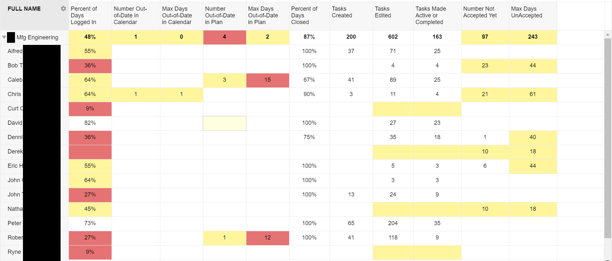
KPIs
The KPIs are as follows:
-
Percent of Days Logged In
-
Number Out-of-Date in Calendar
-
Max Days Out-of-Date in Calendar
-
Number Out-of-Date in Plan
-
Max Days Out-of-Date in Plan
-
Percent of Days Closed
-
Tasks Created
-
Tasks Edited
-
Tasks Made Active or Completed
-
Number Not Accepted Yet
-
Max Days Unaccepted
Percent of Days Logged In
The percentage of days the team member logged into Playbook in the last two weeks (default) not including today. Low percentages are an indication that the team member may need more support or training to understand why it is critical to keep their tasks up to date. They may be overloaded and/or not planning and prioritizing their work effectively (daily).
The formula we use for calculating % of days logged in is as follows.
Formula: Number of days logged in including weekends / 10 days
Scoring Thresholds:
White: > 70%
Yellow: 50-70%
Red: 50%
Number Out-of-Date in Calendar
Number of tasks out-of-date in the calendar shows the number of active tasks not marked complete that end at some time in the past two weeks (default).
Scoring Thresholds:
Blank: 0
Yellow: ≥ 1 and < 4
Red: ≥ 4
Example
Bob's task, "Design Prototype PCBA: Pwr Board" is out-of-date in the calendar as indicated by the warning icon. Details about which task is out-of-date and what day it ends on are shown when you hover over the warning icon.
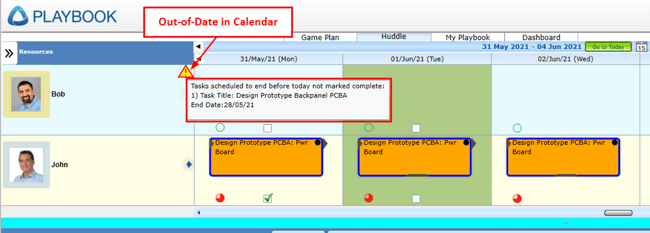
When you click on the warning icon, Playbook finds the out-of-date task and shows it in the calendar. In this example the task is a critical path task ending on May 28 and today is June 1.
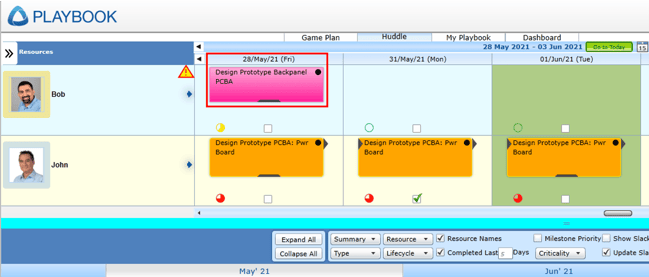
If the task has not been completed, then it needs to be extended 2 days. Because it is a critical path task this means the Major Milestone moves 2 days which means it used 2 days of buffer.
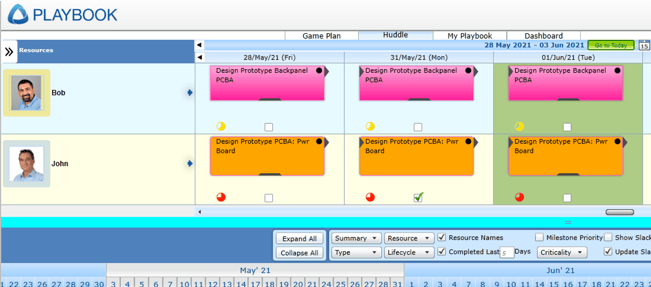
Max Days Out-of-Date in Calendar
This KPI shows the number of business days the most out-of-date active task is in the past (end date is farthest in the past).
Scoring Thresholds:
Blank: 0
Yellow: 4
Red: ≥ 4
Number Out-of-Date in Plan
This KPI shows the number of queued (actionable) tasks that haven't started yet and have start dates in the past (i.e., out-of-date in the Game Plan).Scoring Thresholds:
Blank: 0
Yellow: ≥ 1 and < 4
Red: ≥ 4
Max Days Out-of-Date in Plan
Max Days Out-of-Date shows the number of business days the most out-of-date non-active task (not yet started) is in the past (start date is farthest in the past).
If the field is blank or yellow it indicates the team member is generally keeping their “not yet started” tasks up to date. Red is a clear warning that they are not, and the plans are becoming more and more out-of-date and inaccurate.
Slack and therefore criticality may not be accurate. People might be working on the wrong tasks unknowingly delaying the project. In addition, the current milestone dates and buffer usage may not be accurate giving a false assessment of the project’s schedule risk.
Future, planned resource utilization may not be accurate, therefore the timeline might be too short or not enough resources allocated to do the work in the time allotted.
Scoring Thresholds:
Blank: 0
Yellow: < 4
Red: ≥ 4
Example
Eric has several tasks that are "not yet started". The first orange task at the top is planned to start on Feb 9, however the current date is Feb 17 as indicated by the vertical green bar.
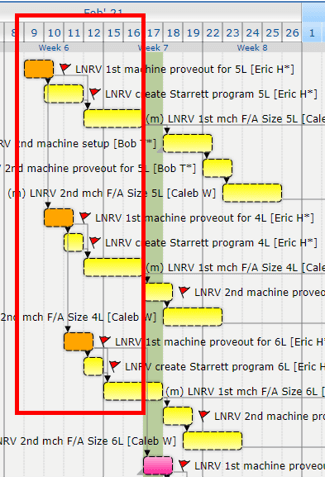
If the first orange task is moved to tomorrow, it turns critical path which would affect how the team members should prioritize their work, so it is very likely people are working on the right tasks right now which is unknowingly causing delays and buffer usage.
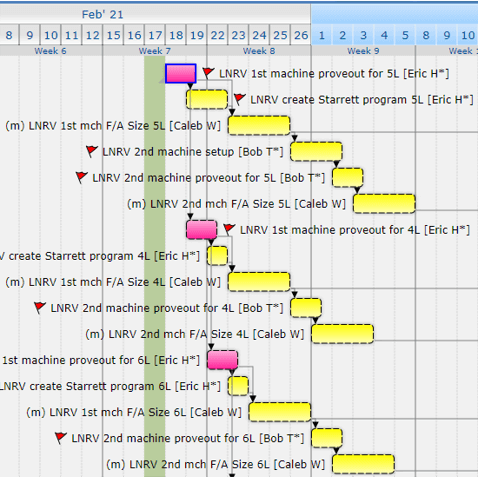
Percent of Days Closed
The percentage of days closed-out in the last two weeks (default). Closed-out means the team member has checked the "close-out this day for this project" box.
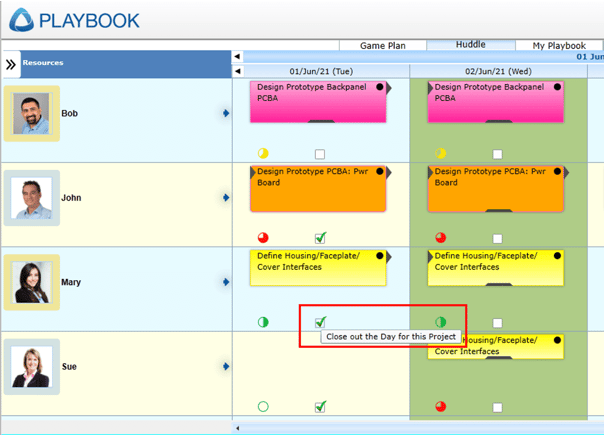
A day is considered fully closed-out when all projects with active tasks are closed-out. For example, project “XP 4000” would not affect Mary's percentage of closed-out days on June 15 because there is no active task on that day on project "XP 4000".
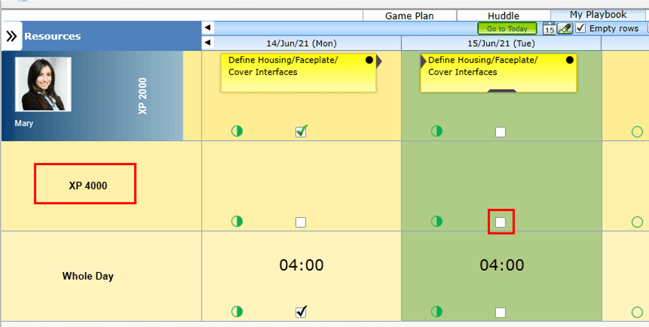
Low percentages may be an indication that the team member is not keeping their tasks up-to-date. However, it is possible that they are, but are not closing-out their days which is relatively minor. A dash ( - ) means the team member has no active tasks in any project for the past two weeks (default).
Tasks Created
The number of tasks created by each team member in the last two weeks (default). Everyone should be updating their plans and creating tasks on a regular basis. If blank, this is an indication the team member might not be adequately fulfilling their rolling wave planning duties.
- Near-term plans may not be accurate.
- Near-term plans may not be in adequate detail.
- Near-term resource loading may not be accurate.
- Huddles may be less effective.
Tasks Edited
The number of tasks edited by the team member in the last two weeks (default), e.g., resizing a task to capture actual hours worked or changing the task’s start date, end date, description, title, etc.
Actual time spent on a task may not be accurate, hence the comparison of estimated work to actual work may not be accurate, inhibiting the organization’s ability to learn how to better estimate future tasks’ work and duration.
Calculated Resource Availability (see 3.0 Reports) may not be accurate, hampering the organization’s ability to estimate future work and durations more accurately and therefore timelines.
Scoring Thresholds:White: ≥ 1
Yellow: 0
Tasks Made Active or Completed
Tasks made active or completed shows the number of tasks made active or completed by the team member in the last two weeks (default). Low numbers may indicate the team member is not adequately preparing for the next team huddle in a timely manner.
Scoring Thresholds:White: ≥ 1
Yellow: 0
Number Not Accepted Yet
This KPI shows the number of unaccepted tasks in the last two weeks (default). High numbers indicate the team member is not actively reviewing and accepting tasks that other people are creating and assigning to them. They should review these tasks to ensure they understand the effort involved, the Definition of Done, and update their estimates for Work and Duration, otherwise the plan may not be accurate and may be less believable to individual team members.
Scoring Thresholds:White: < 10
Yellow: ≥ 10
Max Days Unaccepted
The maximum days unaccepted shows the number of business days to the start of the most out-of-date unaccepted task.
Scoring Thresholds:White: < 10
Yellow: ≥ 10