Training
Training courses are role-based. Click here for descriptions of the role-based courses.
Contact your Playbook Administrator to get enrolled in Playbook training. Not sure who your Playbook Administrator is, no worries, we can help!
Hands-on Exercises
- Exercise 1 - Let's Get Started
- Exercise 2 - Create & Manage Project Plans
- Exercise 3 - Determining the Critical Path Accurately
- Exercise 4 - Task Fundamentals
- Exercise 5 - Queued Tasks, Loading & Pull
- Exercise 6 - Multitasking Causes Delays
- Exercise 7 - Ongoing Tasks
- Exercise 8 - Non-Working Days & Days Off
- Exercise 9 - Preparing for Tomorrow's Huddle
- Exercise 10 - Meeting & Shared Tasks
- Tutorial 11 - Notifications & Task Acceptance
- Exercise 12 - Game Plan - Advanced Features
- Exercise 13 - Selection Techniques
- Exercise 14 - Copy & Paste in the Same Project
- Exercise 15 - Copy & Paste Across Projects
- Exercise 16 - Filter Predecessors or Successors
- Exercise 17 - Team Huddles - Maximum Effectiveness & Efficiency
- Exercise 18 - Creating a Typical Buffer
- Exercise 19 - Creating a Buffer with a Predefined Due Date
- Exercise 20 - Creating a Buffer to Start after a Previous Phase
Reference Materials
- Playbook Icons
Lists and describes all icons in Playbook. - Daily Huddle Workflow
A standard workflow the team can follow to conduct effective huddles in 15 min or less. - Playbook Keys to Success - Overview
An overview of the key operational steps needed to ensure long-term success. - Playbook Keys to Success - How-to Guidelines
Step-by-step guidelines that explain how to implement the three key operational steps.
Report Templates
Buffer Charts
Buffer Charts help project teams answer the question, “How likely is it that we'll complete our project on time?”
Buffer Charts plot the movement of a milestone relative to a buffer and indicate the current level of schedule risk to the project team every day!
To learn more about buffers and buffer charts, ask a Playbook Administrator to enroll you in either the (Level 5) Playbook for Project Leaders or (Level 4 → 5) Advance to Project Leader course on Playbook Academy.
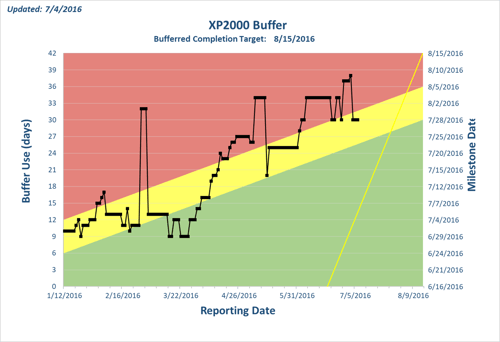
Portfolio Milestone Chart
The Portfolio Milestone Chart is a buffer chart of all milestones on all projects. In one view you can see the level of schedule risk of all milestones in the portfolio, which ones are on track, and which ones could use some help.
/Reports%20and%20How%20To%20docs/Images/Reports%20Overview%20-%20PMC-%201.png?width=1495&height=829&name=Reports%20Overview%20-%20PMC-%201.png)
The Portfolio Milestone Chart is currently only available in Power BI format and can be downloaded below. Power BI is free and can be downloaded from the Microsoft Store.
Portfolio Milestone Chart Template (Updated 09 Feb 2024)
Buffer Chart Templates
In addition to the embedded buffer charts in Playbook which do not require any external files, templates are also available in Power BI and Excel and can be downloaded below. Power BI is free and can be downloaded from the Microsoft Store.
Power BI Template (Updated 9 May 2023)
Excel Template (Updated 18 May 2023)
When opening the Excel template, the macros might be disabled by default.
/Reports%20and%20How%20To%20docs/Images/Excel%20Template%20-%20Security%20Risk%20message%20-%201.png?width=1920&height=1080&name=Excel%20Template%20-%20Security%20Risk%20message%20-%201.png)
If you see the message in the image above, close the Excel file, then right-click on the file and do the following.
/Reports%20and%20How%20To%20docs/Images/Excel%20Template%20-%20File%20Properties%20-%202.png?width=500&height=288&name=Excel%20Template%20-%20File%20Properties%20-%202.png)
/Reports%20and%20How%20To%20docs/Images/Excel%20Template%20-%20Unblock%20-%203.png?width=500&height=720&name=Excel%20Template%20-%20Unblock%20-%203.png)
Reopen the Excel file.
Need a hand? Contact Training Support.